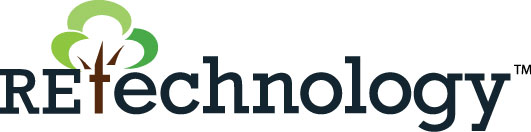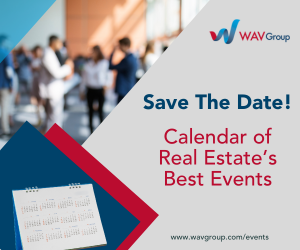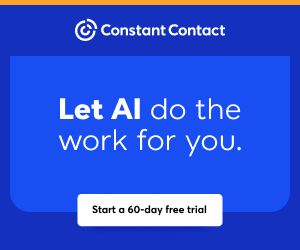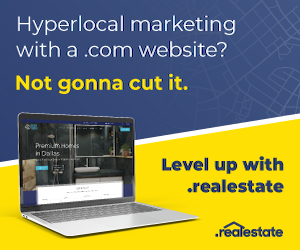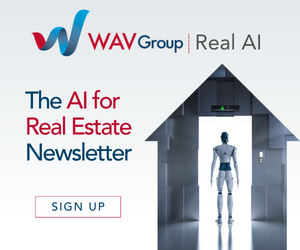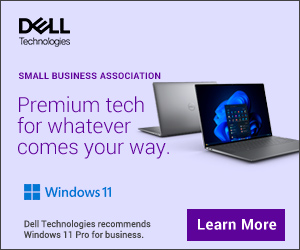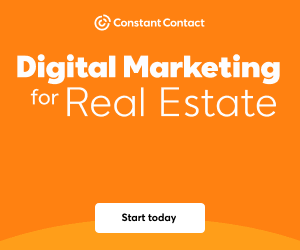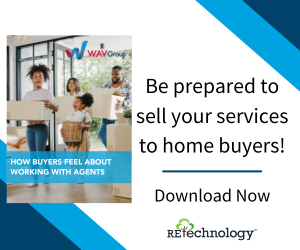You are viewing our site as a Broker, Switch Your View:
Agent | Broker Reset Filters to Default Back to List
Due to the ongoing situation with Covid-19, we are offering 3 months free on the agent monthly membership with coupon code: COVID-19A
UNLIMITED ACCESS
With an RE Technology membership you'll be able to view as many articles as you like, from any device that has a valid web browser.
Purchase AccountNOT INTERESTED?
RE Technology lets you freely read 5 pieces of content a Month. If you don't want to purchase an account then you'll be able to read new content again once next month rolls around. In the meantime feel free to continue looking around at what type of content we do publish, you'll be able sign up at any time if you later decide you want to be a member.
Browse the siteARE YOU ALREADY A MEMBER?
Sign into your accountHow To Generate More Real Estate Leads Using Home Followup
July 06 2012
How many of you love using Home Followup to create email campaigns to send to all your contacts and real estate leads? Home Followup has a variety of great tools to keep you connected to all your contacts, but how do you keep the fresh leads coming in? Luckily, if you're using Home Followup, you already have the right tools! Home Followup comes equipped with Lead Sync, which captures real estate leads directly from your existing website with customizable web-forms. Incoming leads will automatically be entered into your address book and subscribed to receive your emails.
Want to start capturing more real estate leads? Take a look at our step by step instructions to set up your own lead capture form!
- Log in to your Showing Suite account, click on the tab labeled "Followup."

- From the Home Followup dashboard, click on the "create lead sync form" link underneath the Lead Sync section.

- The first thing you'll need to do is choose your form settings.
- Create a name for your form. This name is used in your internal account to differentiate each form you create.
- Select which contact group you wish to target with your form. Choose from 8 different groups, or simply choose "other."
- Select to either opt-in or out of email notifications whenever a new lead fills out your form.
- After a lead fills out the form, choose which URL you would like to redirect them to once submitted. This could be a landing page, blog article, etc.
- The next step is to choose your fields. You can mix and match up to 19 pieces of information on every incoming lead.
- Once you have created your form to your specifications, click "next", and you will be brought to the Predefined Campaigns page.
 Choose which email campaigns to assign to the leads captured from your form. If you don't have any email campaigns you would like to use for this specific form, you can easily create new campaigns from the Home Followup dashboard.
Choose which email campaigns to assign to the leads captured from your form. If you don't have any email campaigns you would like to use for this specific form, you can easily create new campaigns from the Home Followup dashboard. After you've assigned your incoming leads to email campaigns, you will now be brought to the Summary page. From here, you can either email the HTML code for your form to your webmaster, or copy and paste the HTML code yourself onto your real estate website. Once the code is pasted onto your website, you're done! You can now begin capturing new real estate leads!
After you've assigned your incoming leads to email campaigns, you will now be brought to the Summary page. From here, you can either email the HTML code for your form to your webmaster, or copy and paste the HTML code yourself onto your real estate website. Once the code is pasted onto your website, you're done! You can now begin capturing new real estate leads!